HHOGene GPods Light Earbuds Common Problems and How to Fix Them
We are glad to find that some of our users have received GPods and have started using them. We have compiled some of the problems that you may encounter in the process of using GPods and hope to help you find a quick solution.
1. My GPods won't light up.
Please note that after you receive your GPods, there will be green stickers on your GPods earbuds. Please take them off. Otherwise, the light of GPods will not be on. And please try to charge your GPods to make sure it's not a low-power problem.
 2. My GPods can't connect to my phone.
2. My GPods can't connect to my phone.
Please check if your phone's Bluetooth is on and download the latest version of the HHOGene app. If you still can't connect, please try to reset GPods to factory settings. Please refer to the fourth point for detailed steps (you also can refer to the video below).
If you still can't connect your phone Bluetooth after resetting, you can contact us. Please refer to the fifth point for detailed contact information.
3. My GPods can only light up one side.
Please try to reset GPods to factory settings. You can refer to the fourth point for detailed steps (you also can refer to the video below). If the GPods still blink only on one side after resetting, please contact us. You can also refer to the fourth point for contact information.
4. How can I reset GPods to factory settings?
Please turn off your phone Bluetooth and then open the GPods charging case ( make sure GPods are placed inside the charging case). Long press the reset button inside GPods case for 10 seconds, and wait until the small light on GPods charging case flashes orange light, and the reset will be done. Close the charging case lid and then open it again. Turn on your phone Bluetooth again, search for HHOGene GPods and reconnect.
Then open the HHOGene app to access the GPods settings before use.
5. How can I contact the HHOGene team?
If you encounter problems that cannot be solved, you can contact us.
(1) [Contact us page] www.hhogene.com/contact-us
(2) [Email] Official customer service email: service@hhogene.com
(3) [Live chat] www.hhogene.com
(4) [SNS Message] Facebook: www.facebook.com/profile.php?id=100075583975671
Thank you for being with our team since the beginning of the project.
If you encounter problems, you can contact us, and we will try our best to help you solve them.
1. My GPods won't light up.
Please note that after you receive your GPods, there will be green stickers on your GPods earbuds. Please take them off. Otherwise, the light of GPods will not be on. And please try to charge your GPods to make sure it's not a low-power problem.
 2. My GPods can't connect to my phone.
2. My GPods can't connect to my phone.Please check if your phone's Bluetooth is on and download the latest version of the HHOGene app. If you still can't connect, please try to reset GPods to factory settings. Please refer to the fourth point for detailed steps (you also can refer to the video below).
If you still can't connect your phone Bluetooth after resetting, you can contact us. Please refer to the fifth point for detailed contact information.
3. My GPods can only light up one side.
Please try to reset GPods to factory settings. You can refer to the fourth point for detailed steps (you also can refer to the video below). If the GPods still blink only on one side after resetting, please contact us. You can also refer to the fourth point for contact information.
4. How can I reset GPods to factory settings?
Please turn off your phone Bluetooth and then open the GPods charging case ( make sure GPods are placed inside the charging case). Long press the reset button inside GPods case for 10 seconds, and wait until the small light on GPods charging case flashes orange light, and the reset will be done. Close the charging case lid and then open it again. Turn on your phone Bluetooth again, search for HHOGene GPods and reconnect.
Then open the HHOGene app to access the GPods settings before use.
5. How can I contact the HHOGene team?
If you encounter problems that cannot be solved, you can contact us.
(1) [Contact us page] www.hhogene.com/contact-us
(2) [Email] Official customer service email: service@hhogene.com
(3) [Live chat] www.hhogene.com
(4) [SNS Message] Facebook: www.facebook.com/profile.php?id=100075583975671
Thank you for being with our team since the beginning of the project.
If you encounter problems, you can contact us, and we will try our best to help you solve them.



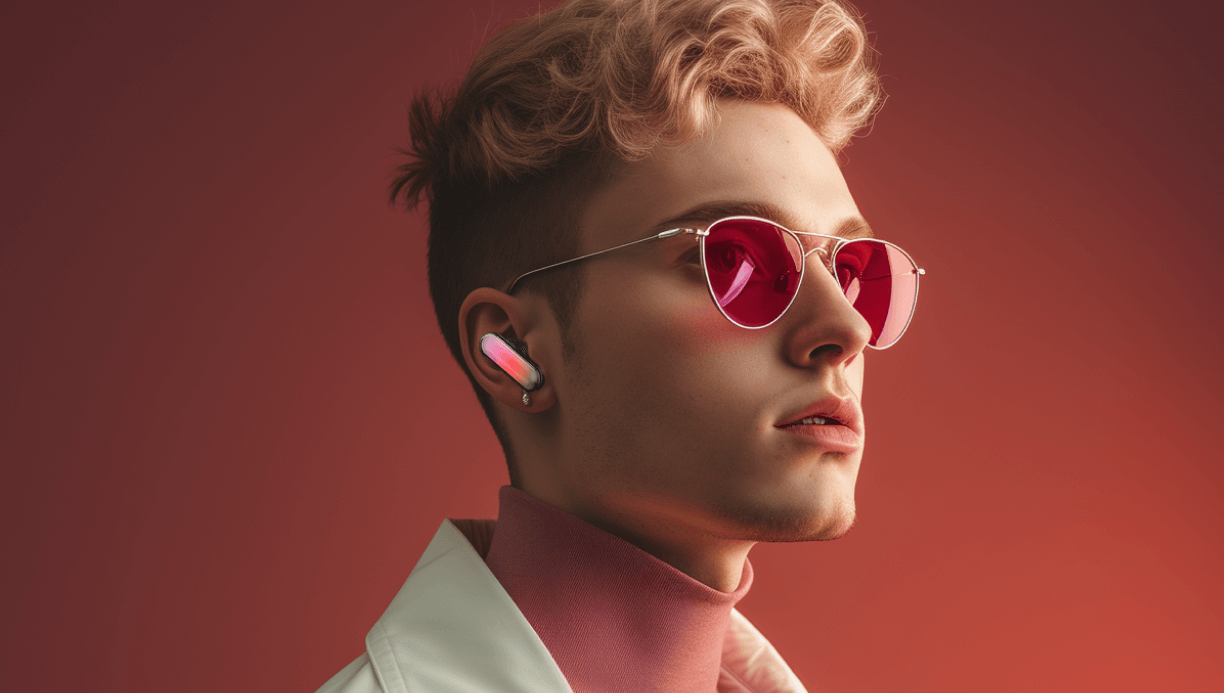


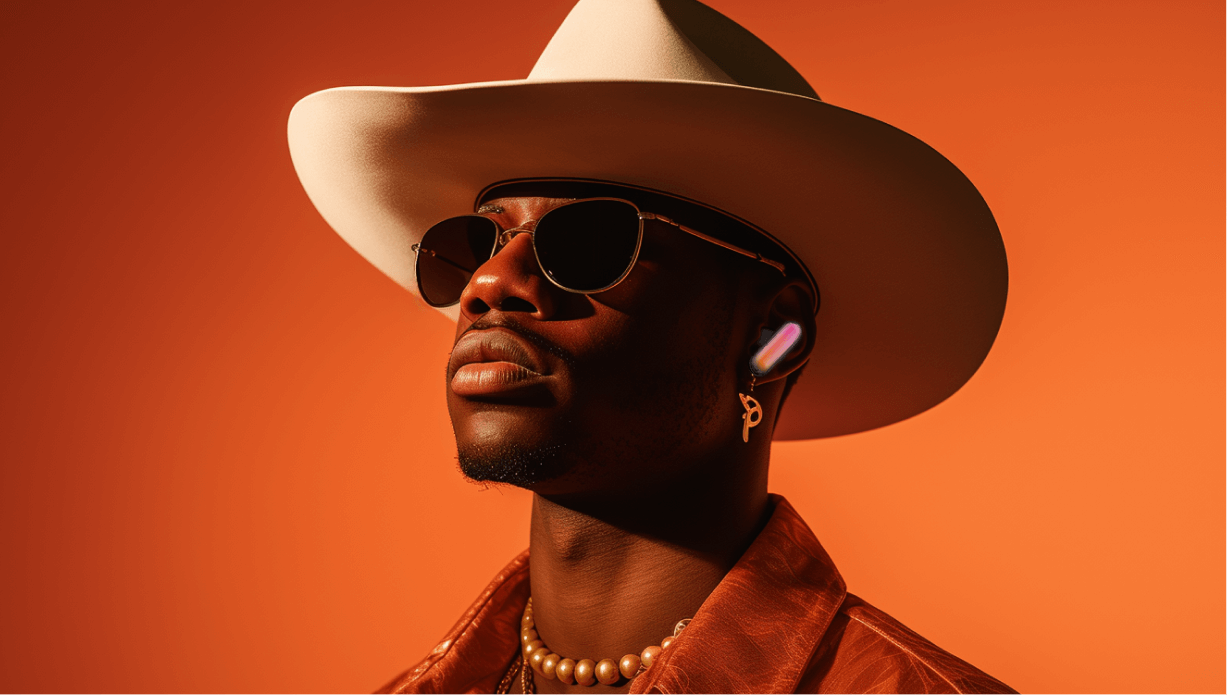

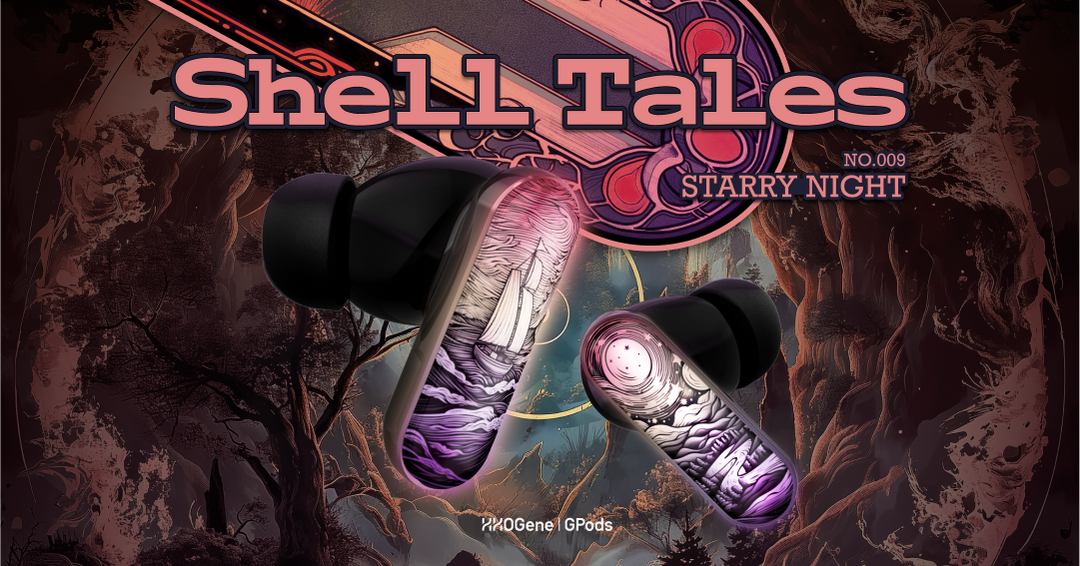

Leave a comment