HHOGene GPods Common Problems
We are glad to find that some of our users have received GPods and have started using them. We have compiled some of the problems that you may encounter in the process of using GPods light earbuds and hope to help you find a quick solution.
1. My GPods do not light up or only light up one side?
Reason 1: Do not remove stickers
Please make sure that you removed the green plastic tape that comes with the earbuds.
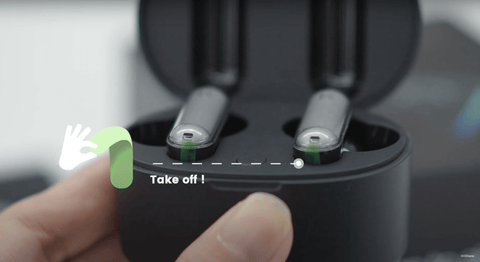
Reason2: Low battery
Please try to charge your GPods to make sure it's not a low-power problem.
Reason3: Other problems
Please reset GPods to factory settings, and try connecting again.
(1) Please turn off your phone Bluetooth;
(2) Then open the GPods charging case ( make sure GPods are placed inside the charging case). Long press the reset button inside GPods case for 10 seconds, and wait until the small light on GPods charging case flashes orange light, and the reset will be done. Close the charging case lid and then open it again.
(3) Turn on your phone Bluetooth again, search for HHOGene GPods and reconnect.
Watch video: <How to reset GPods?>
2. Why my GPods cannot connect the APP?
Please check if your phone's Bluetooth is on and download the latest version of the HHOGene app. If you still can't connect, please try to reset GPods to factory settings. Please refer to the first point for detailed steps.
If you still can't connect your phone Bluetooth after resetting, you can contact us. Please refer to the fifth point for detailed contact information.
Watch video: <How to connect GPods to your phone?>
3. Why the volum of GPods is very low?
Some cell phones limit the volume of other brands of Bluetooth earbuds, resulting in Bluetooth earbuds in low volume when the value of the collected sound waves is small, the entire music waveform amplitude change is small, the rhythm effect will be poor.
(1) For Android:
You can turn on the "volume sync" to complete the volume synchronization between GPods and cellphones, and get a better music and light effect experience.
1) Enter the Bluetooth settings, select HHOGene Gpods, enter the headset settings, if you can see the "Sync volume"/"Absolute volume", turn on the control switch.
2) If your system Bluetooth settings do not have this switch, you need to enter the developer settings, open the developer settings, find the "Disable absolute volume " to remains closed state.
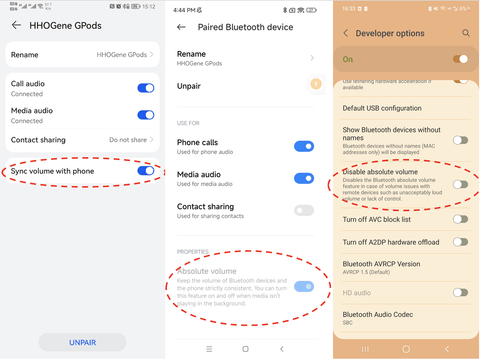
Please find settings,and then open "Sounds & Haptics", and then remain "Reduce loud Sounds" to close state.
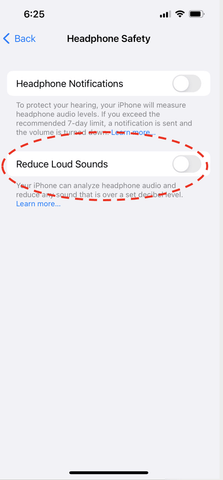
4. How can I know the power of GPods?
When opening the charging case, or putting back the earbuds into the charging case, shooting star light effect show the battery of earbuds,and small indicator show the battery of charging case .
61%-100% Power, Green light
21%-60% Power, Orange light
5%-20% Power, Red light
<5% Power, no light until you charge
And also, you can see the battery in the APP.

5. How can I contact the HHOGene team?
If you encounter problems that cannot be solved, you can contact us.
(1) [Contact us page] www.hhogene.com/contact-us
(2) [Email] Official customer service email: service@hhogene.com
(3) [Live chat] www.hhogene.com
(4) [SNS Message] Facebook: www.facebook.com/profile.php?id=100075583975671
Thank you for being with our team since the beginning of the project.
If you encounter problems, you can contact us, and we will try our best to help you solve them.



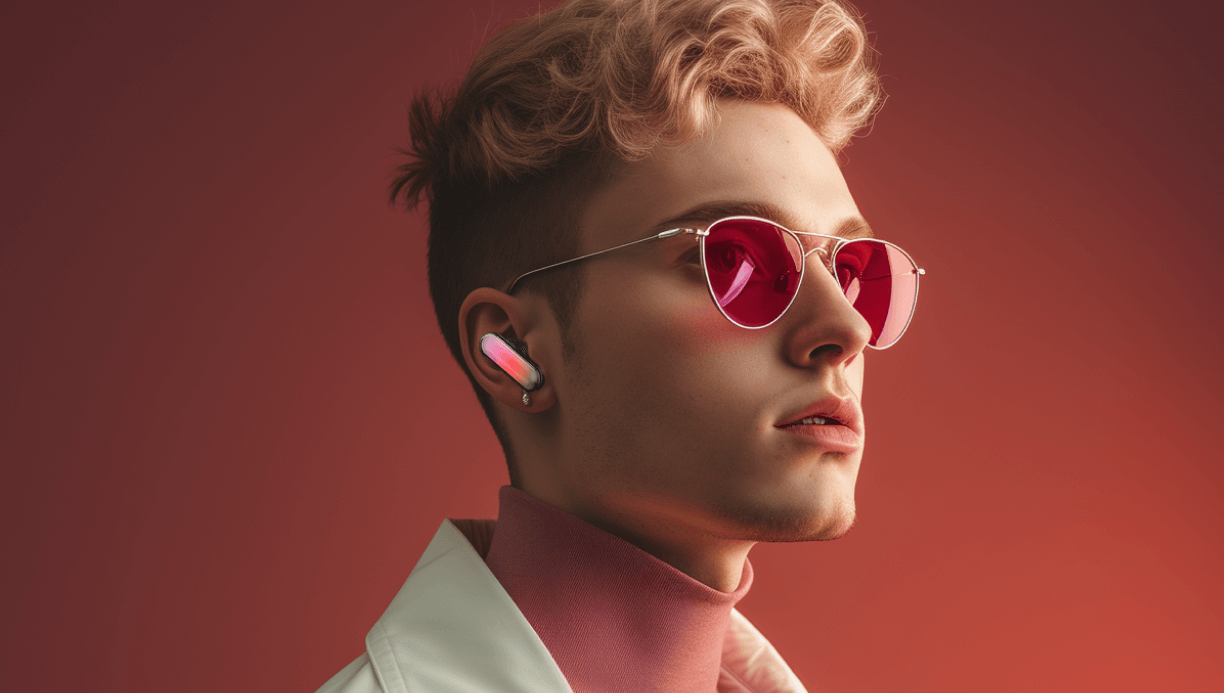


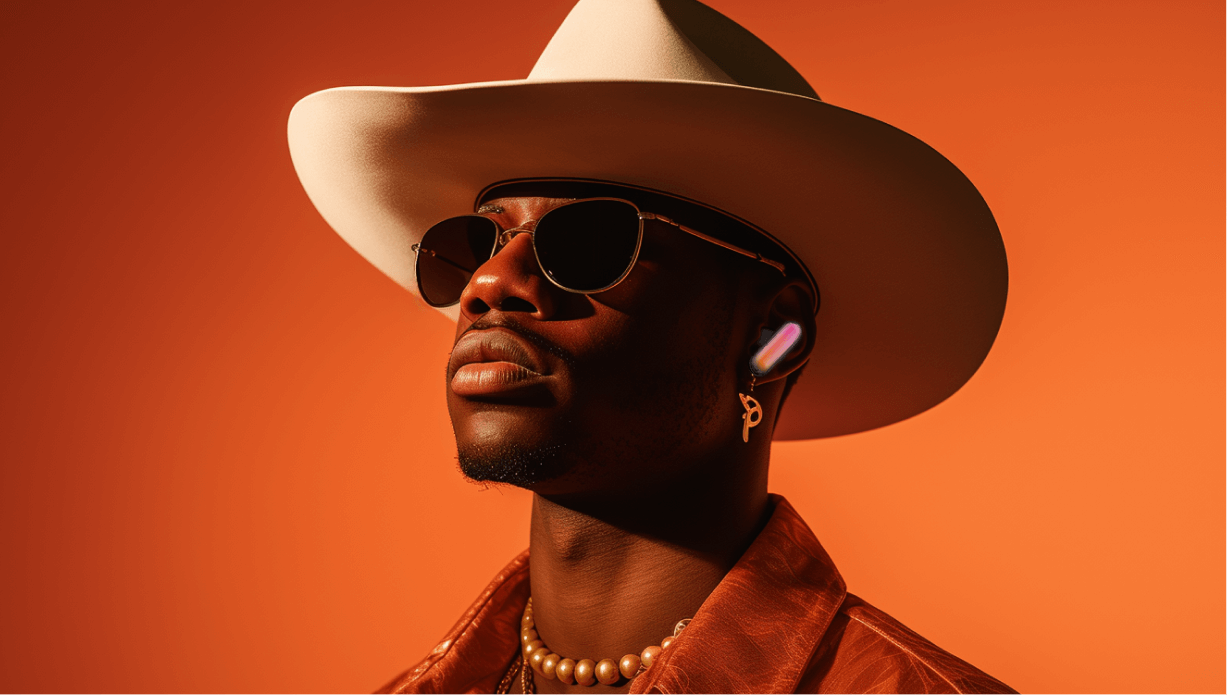

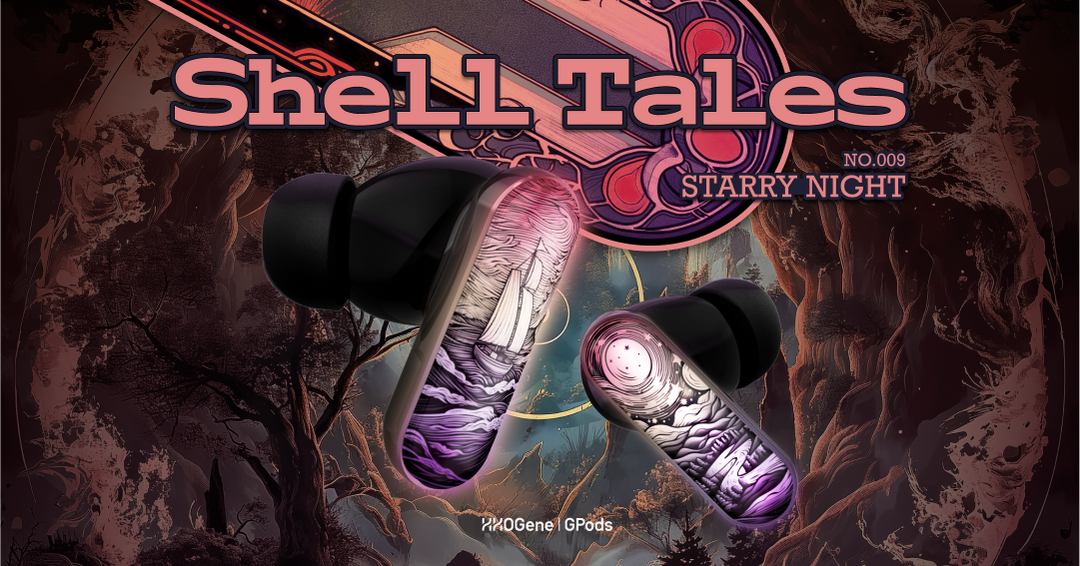

Leave a comment